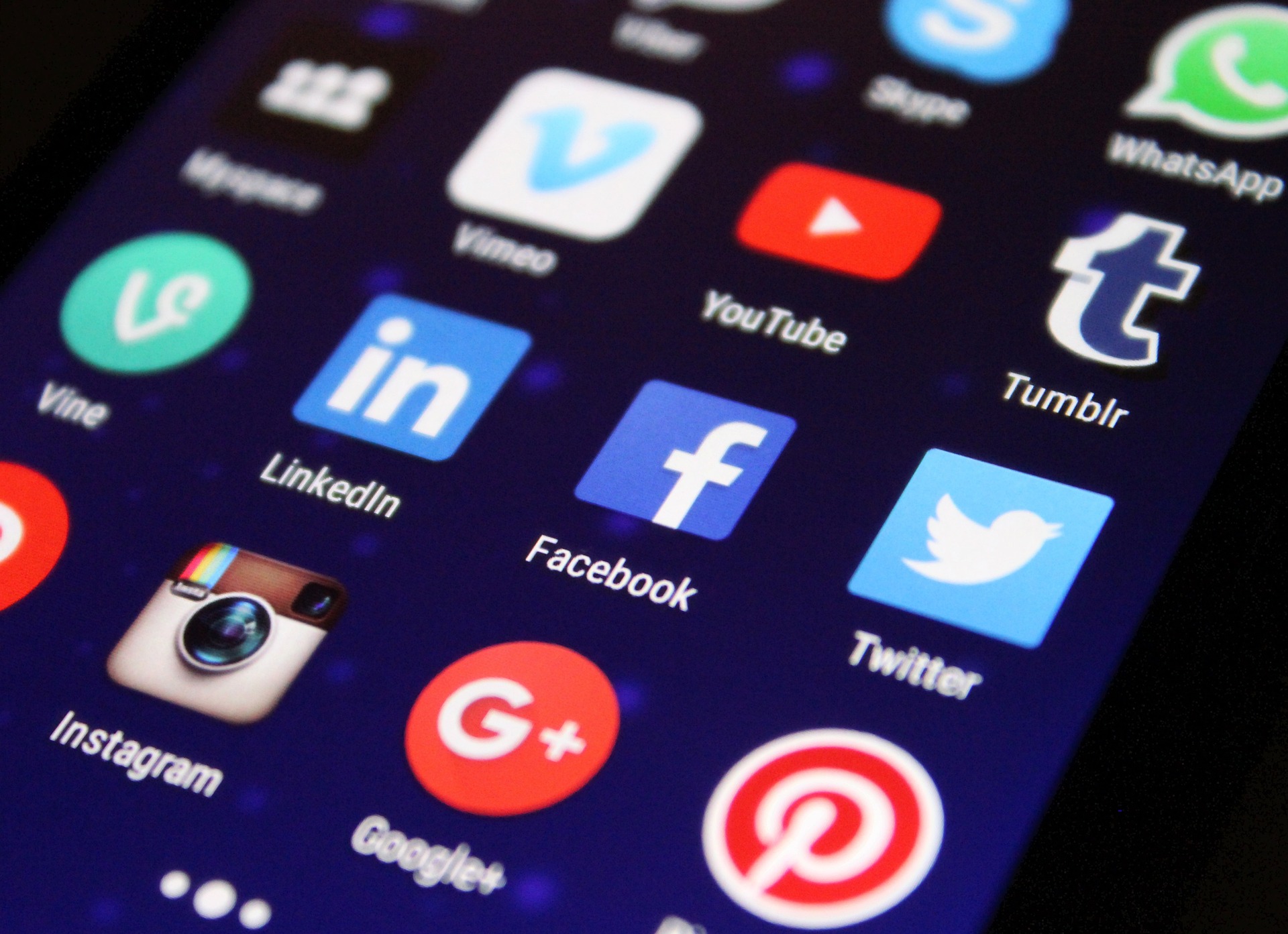When creating estate plans digital assets- such as Gmail accounts and Facebook- are often overlooked. For many, however, controlling what happens to these assets is a critical component of organizing their affairs. Here are the processes for making sure the right people can access your accounts upon your passing. If you missed our previous blog on other examples of digital assets and why they are important to include in your estate plan, you can read it here.
How to Set Up Google
If you utilize Google products such as Gmail or Google Drive, you will need to visit the Inactive Account Manager. The first step you will take is selecting an interval of inactivity. The interval of inactivity means how long it has been since you were last active on your Google account and once that time frame has been matched, Google will automatically delete your data. You can set your interval of inactivity for as short as three months to as long as 18 months. The interval of inactivity period means that you have been signed out of Google on your computer, laptop or other devices for the specified time period.
Instead of setting up Google to automatically delete your data you can choose a handful of trusted friends or family members to have access to your data once the inactivity time frame has been met. Google will text your selected person (or persons) beforehand to verify their identity before giving them access to your data. You can predetermine how much access they are allowed to have. For example, you can give them access to your Mail, Drive and Photos or just one of these options. Whomever you grant access to will be able to view your data for up to 3 months.
If you have chosen for Google to automatically delete your account, everything you have posted on a Google owned platform, such as YouTube, will also be deleted.
Setting Up Facebook Legacy Contacts
Facebook’s policy is to memorialize your account once they have been made aware of your passing. Memorialized accounts allow for friends and family to continue to share memories. Memorializing account prevents anyone from being able to log into it again.
You can choose to set up legacy contacts. A legacy contact is someone you choose to look after your profile if it’s memorialized. This person will be able to make decisions about your profile. These decisions include: writing a pinned post or final message on your behalf, view your posts, decide who can see and post tributes, change who can see posts that you’re tagged in, remove tags from posts you’ve been tagged in, update your profile picture and cover photo, request the removal of your account and download a copy of what you’ve shared on Facebook. Your legacy contact cannot log directly into your account, read your Facebook messages nor remove any of your friends or make new friend requests.
To add a legacy contact on your profile, click on your profile picture in the upper right-hand corner of your Facebook profile, select Settings and Privacy, then click Settings. Below General Profile Settings, click Memorialization Settings. In this area you can type in a friend or family member’s name and add them (or remove them). Legacy contacts must be 18 years or older.
How to Set up Legacy Contact for your Apple ID
Apple also allows for you to add a legacy contact. The legacy contact will have access to your stored data such as photos, messages, notes, files, apps you’ve downloaded, device backups and other items in your Apple account. They will not be able to access subscriptions you purchased with your Apple ID, data stored in your Keychain such as payment information, passwords or passkeys.
With Apple you can designate more than one Legacy Contact and they do not need to have an Apple ID or Apple device of their own. Your legacy contact will have to file an access request after your passing by providing Apple with the access key that you generated when you chose them as your contact as well as a copy of your death certificate. Once they have been verified, they will receive a special Apple ID that they can set up and use to access your account. Your own Apple ID and password will no longer work and Activation Lock is removed on any devices that use your Apple ID.
Your legacy contact(s) will have access to your data for three years from the first account request approval. After this time frame your account and data will be permanently deleted. To read more about the full process and requirements of adding a legacy contact for Apple, please visit Adding a Legacy Contact.
Next Steps for Your Digital Assets
Contact us to schedule a consultation to discuss your digital assets and cyber successors. Have a conversation with potential cyber successors about how they would handle your assets, and make sure that they would carry out your wishes before appointing them.